While remote work offers a good amount of benefits to employees, it is far from perfect. Various tech issues can show up at any moment, disrupting your work. And as tech support is not always available, you will sometimes have to resolve the issues on your own. To help you out, here is a quick guide on how to resolve some of the common tech issues you encounter.
Remote Work Tech Issue No. 1: Slow Internet
One thing with remote work is that it is highly dependent on the internet. From the sending of files and documents to facilitating online meetings, remote teams need a stable connection to conduct their business. As such, any slowdown can disrupt the work you are doing.
There are many reasons why your Internet connection might feel slow at times, so you need to investigate each one. The first thing that you would want to consider is the kind of connection setup you have.
Review your internet plan to see what kind of speeds you are expected to get. Note that you might want to read the fine print to better understand these figures. Compare this with the actual speeds you are getting to see whether there is a significant difference. Upgrade plans if possible to get more suitable speeds.
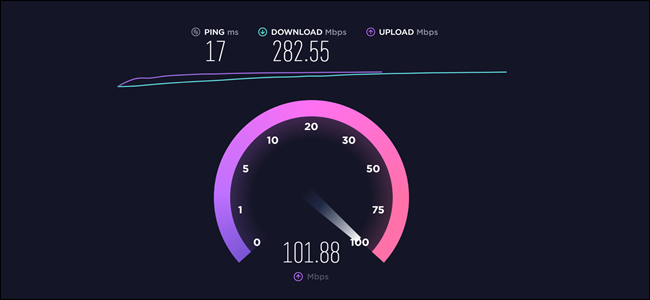
Image from How-To Geek.
Another thing to consider here is whether you are using a VPN to connect to your company website. VPN’s work by bouncing your traffic to different servers before sending it to the destination (e. g. your company website). While this protects your traffic from outside forces, it can cause it to slow down by a certain degree.
You can solve the problem by modifying the settings of your VPN. Choose a lower level of encryption and see if it increases the speed that you get. Note that if the VPN is implemented on the company side, you will need to get permission from the IT department to have it adjusted.
Troubleshooting Your Hardware
The hardware that you have will also affect your internet speeds. Here, the first thing you would want to check is your router. If it is an older model, it might not be able to support higher speeds. Your best option in this case would be to replace the router with a newer model. But if you can’t do that, you can instead tweak your router settings to get the best performance possible.
A weak wifi signal is another common cause of a slow Internet connection. One quick way to deal with this is to simply get closer to your wifi router. You can reposition the router itself to a better location. This is usually the central part of your house where it isn’t obstructed by furniture or walls, such as shown here.
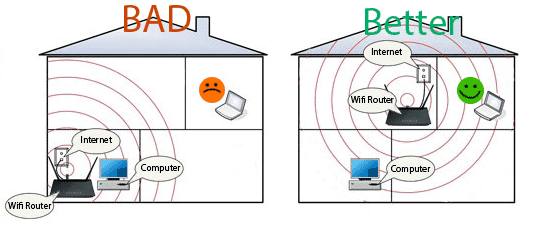
Additionally, you can switch to a different wifi channel. This one is available on newer routers that support multiple channels. You can do this manually through the admin panel of your wifi router. Certain routers also show the different wifi channels as different networks. You then simply switch to the less used network to increase speed.
Remote Work Tech Issue No. 2: Video Conferencing Problems
Video conferencing is another ubiquitous part of the remote work setup. But as it is a relatively new experience for many, this can create a host of tech issues. Being able to solve these issues quickly will ensure that your online meetings at work are not interrupted.
Lag is the most common problem you will encounter here. You will notice it when either the video or the audio starts stuttering. Often, this is due to network problems, so refer back to the above tips on troubleshooting your net connection.
Another case here is the video conferencing app taking too much of your internet bandwidth. These apps are notorious for this due to the high processing demand of high-definition audio and video. Most video conferencing apps have a maximum bandwidth of 1920 kbps. By lowering this to just 1472 kbps, you can cut down around 24% of your bandwidth use. Meanwhile, the reduction in video quality is barely noticeable to the naked eye. Below is how you can adjust one such video conferencing app for low bandwidth use.
How To Modify Google Meet Settings for Low Bandwidth Environments
Fixing Equipment Issues
Equipment-related tech issues are also common with video conferencing. One of the most frustrating is if there is no video and audio when the meeting is about to start. The first thing to do here is to see if your webcam and microphone are functioning properly. Check if both are on and are detected by your computer or video conferencing software.
In case your devices don’t seem to work, try swapping them out with other webcams or microphones. This will tell you whether the problem is in the devices themselves. If the issue persists even after the swap, then the issue might be in the software itself.
In this case, go back to your computer and make sure that the camera and microphone are accessible by the video conferencing app. This option can usually be found in the privacy settings of your computer, like this one for Windows 10.
Also, note that you would want to adjust similar settings on your browser for web-based video conferencing.
Dealing With Screen Sharing Issues
Some video conferencing software like Zoom lets you share your screen with others. This is useful for sharing slides or demonstration purposes. But bear in mind that this feature is process heavy since it runs screen captures alongside the video.
As such, people at the other end might see your shared screen freeze at times. To remedy this, temporarily turn off your video and free some processing space. You can also opt to go with an audio-only meeting from the start if you will be sharing screens for most of its duration.
Remote Work Tech Issue No. 3: Data Security
Data security can also be a pain when working remotely. You have your work files at one moment only to find them missing the next. There is also the risk of running into viruses and malware while you work at home.
With these tech issues, however, you would want to be more proactive and create a more secure work environment. This will help you avoid the tedious troubleshooting that you will have to do in case of breaches. The strategy also protects everyone on the team since security issues can affect the company’s network even from a single point.
Securing Your Network
The first thing that you would want to secure here is your router. Change its password from the default if you haven’t yet to keep out unwanted access. You would want to do it once every few months to ensure that it won’t be easily accessed at any time.
You also need to ensure that all your devices have encryption. If you are using company-issued devices, these are already turned on. But you would still want to check with the IT department. If you are using your own device, refer its user manual on how to turn on any encryption feature.
It is also a good idea to create a separate network for your work devices. This protects them from attacks directed at your main network and improves their connection speeds. The abovementioned multi-channel feature found in certain routers will be handy here.
Dealing With Viruses and Malware
Having good antivirus software is another important step to protecting your remote work equipment. Here are some of the features you need to look out for in your antivirus program.
- Download protection: Since you will be downloading a lot of stuff at work, the antivirus software should be able to scan them for threats thoroughly in the background.
- Effect on your device’s speed: If you will be running your antivirus for the duration of your work shift, it should not take too much processing power. This prevents a decrease in your device’s performance.
- Ease of threat removal: A good antivirus should be able to handle most types of threats. The removal process should also not affect any of your files.
- Privacy policy: Read through the vendor’s terms and conditions to see how they protect your data and prevent it from being used by outside parties.
Note that these are just the core features. When deciding about the advanced features, consider the nature of the work you are doing. This way, you get antivirus software that is better tailored to your needs.
Resolve These Tech Issues and Keep Your Work Going
By knowing how to resolve the various tech issues here by yourself, you will be able to do your remote work better. But unless you are a tech-savvy person, don’t try to take on more complicated tech problems by yourself. Feel free to contact and work with your company’s IT department. They will be able to get you back on track faster and guarantee that your work system is in good shape.